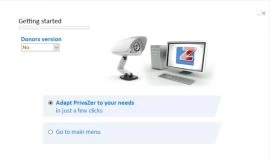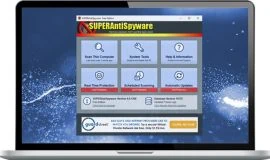Question:What makes FTP simple? Simple answer: FileZilla
This nice little piece of software is what should be the standard for any FTP client, mainly because it is compatible with any FTP server and at the same time with any specific implementation of the FTP protocol.
FileZilla is fast and has lots of useful features such as resuming both uploads and downloads, timeout detection, SSL, SFTP, firewall support and a nice clear drag and drop interface that offers translations in most of the world’s major languages.
The user can choose to install FileZilla in three different ways: first – by using the installer version that offers the basic steps of installation and uninstallation, second – a zipped version for users that don’t use installers or have special some special needs in mind, and a third method aimed at the advanced users which lets you take a peek, modify and/or compile the source or shortly put, it is open source. The installer version also comes with some debug files which are meant to help solve some issues should the program crash.
Installing and using FileZilla is quite easy, even for the novice users but if you find yourself in trouble, there’s always the Help system that’s very useful when needed.
No need to worry about the OS requirements because FileZilla is cross platform: it can be installed on any Linux distribution (it is recommended that you install with your Add/Remove Software utility), OS X: 10.5 or newer and of course the good ol’ Windows: XP, Vista, or 7.
Filezilla also shines when building/maintaining a web site : you can change settings for the connection, file transfer, interface and to the firewall or proxy settings. Enabling speed limits for upload or download are all present within this software.
Interface
Some users might complain that the default interface is more complicated than it needs to be. If you just panicked grab a quick drink and relax because this baby has a full customizable interface. The directory trees for both the local site and remote site panes or any object that might just clutter up the display, can be removed.
Almost all elements from the interface can be hidden, shown, resized or moved. For example you can hide the toolbar, the statusbar or the Quick Connect Bar.
FileZilla is no hungry goblin, it will just consume a fair amount of 50 MB in memory.
Pros
– Full of nice features that gets the job done
– Very flexible and easy to use
– Intuitive set-up
– A large array of customizable options
– Cross-platform availability
– Freeware/Open Source
Cons
– More keyboard shortcuts could have been implemented
Alternatives
If by any chance the user is unhappy with Filezilla he may opt for some of the alternatives available. There is the WinSCP a good open source SFTP and FTP client for Windows, Cyberduck an open source FTP and SFTP client for Mac OS X and Windows, or FireFTP a cool and free plugging for Firefox; but lets face it : none of the above can match the strengths of Filezilla.
Conclusion
Filezilla comes armed with an easy-to-use interface, super fast speeds when uploading and downloading files, and the most important thing, who can say no to Filezilla especially when freeware is stamped on the package ! Also you may find that even if FileZilla has some strong alternatives, its simplicity, ease of use and power makes it a favorite software for all types of users, either novices or admins.



![[Review] The Walking Dead: No Man’s Land – More Walkers and Tough Calls](https://www.bytesin.com/wp-content/uploads/2016/10/walking-dead-feat2-270x160.webp)